You can't readily use categorical variables as predictors in linear regression: you need to break them up into dichotomous variables known as dummy variables.
The ideal way to create these is our dummy variables tool. If you don't want to use this tool, then this tutorial shows the right way to do it manually.
- Example I - Any Numeric Variable
- Example II - Numeric Variable with Adjacent Integers
- Example III - String Variable with Conversion
- Example IV - String Variable without Conversion
Example Data File
This tutorial uses staff.sav throughout. Part of this data file is shown below.
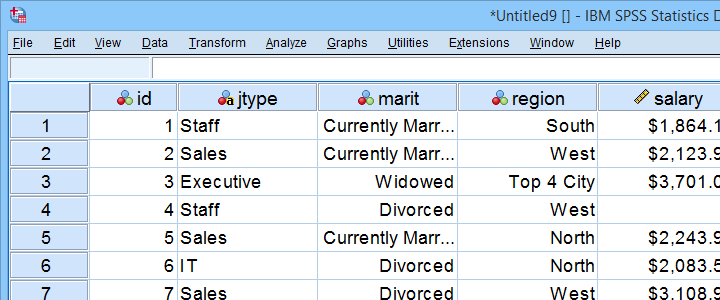
Example I - Any Numeric Variable
Let's first create dummy variables for marit, short for marital status. Our first step is to run a basic FREQUENCIES table with frequencies marit. The table below shows the resulting table.
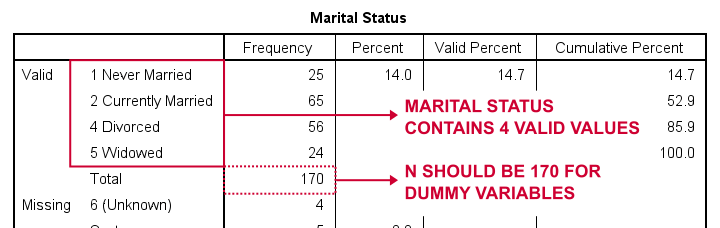
So how to break up marital status into dummy variables? First off, we always omit one category, the reference category. You may choose any category as the reference category.
So for this example, we choose 5 (Widowed). This implies that we'll create 3 dummy variables representing categories 1, 2 and 4 (note that 3 does not occur in this variable).
The syntax below shows how to create and label our 3 dummy variables. Let's run it.
compute marit_1 = (marit = 1).
compute marit_2 = (marit = 2).
compute marit_4 = (marit = 4).
*Apply variable labels to dummy variables.
variable labels
marit_1 'Marital Status = Never Married'
marit_2 'Marital Status = Currently Married'
marit_4 'Marital Status = Divorced'.
*Quick check first dummy variable
frequencies marit_1.
Results
First off, note that we created 3 nicely labelled dummy variables in our active dataset.
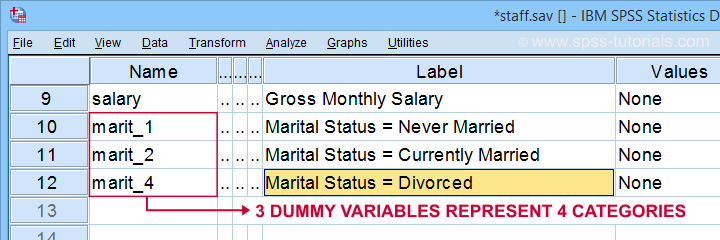
The table below shows the frequency distribution for our first dummy variable.
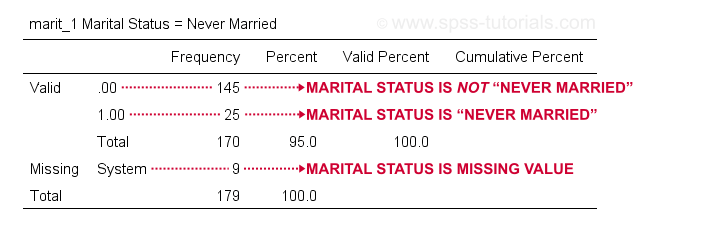
Note that our dummy variable holds 3 distinct values:
- respondents whose marital status is not “never married” score 0;
- respondents whose marital status is “never married” score 1;
- respondents whose marital status is a missing value (and therefore unknown) have a system missing value.
We may now check the results more thoroughly by running crosstabs marit by marit_1 to marit_4. Doing so creates 3 contingency tables, the first of which is shown below.
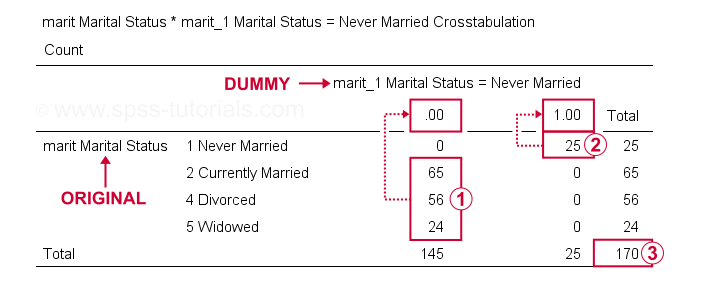
On our dummy variable,
 respondents having other marital statuses than “never married” all score 0;
respondents having other marital statuses than “never married” all score 0;
 respondents who “never married” all score 1;
respondents who “never married” all score 1;
 we've a sample size of N = 170 (this table only includes respondents without missing values on either variable).
we've a sample size of N = 170 (this table only includes respondents without missing values on either variable).
Optionally, a final -very thorough- check is to compare ANOVA results for the original variable to regression results using our dummy variables. The syntax below does just that, using monthly salary as the dependent variable.
regression
/dependent salary
/method enter marit_1 to marit_4.
*Minimal ANOVA using original variable.
oneway salary by marit.
Note that both analyses result in identical ANOVA tables. We'll discuss ANOVA versus dummy variable regression more thoroughly in a future tutorial.
Example II - Numeric Variable with Adjacent Integers
We'll now create dummy variables for region. Again, we start off by inspecting a minimal frequency table which we'll create by running frequencies region. This results in the table below.
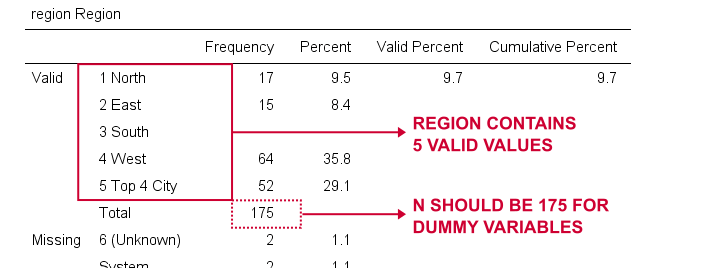
We'll choose 1 (“North”) as our reference category. We'll therefore create dummy variables for categories 2 through 5. Since these are adjacent integers, we can speed things up by using DO REPEAT as shown below.
do repeat #vals = 2 to 5 / #vars = region_2 to region_5.
recode region (#vals = 1)(lo thru hi = 0) into #vars.
end repeat print.
*Apply variable labels to new variables.
variable labels
region_2 'Region = East'
region_3 'Region = South'
region_4 'Region = West'
region_5 'Region = Top 4 City'.
*Quick check.
crosstabs region by region_2 to region_5.
A careful inspection of the resulting tables confirms that all results are correct.
Example III - String Variable with Conversion
Sadly, our first 2 methods don't work for string variables such as jtype -short for “job type”). The easiest solution is to convert it into a numeric variable as discussed in SPSS Convert String to Numeric Variable. The syntax below uses AUTORECODE to get the job done.
autorecode jtype
/into njtype.
*Check result.
frequencies njtype.
*Set missing values.
missing values njtype (1,2).
*Recheck result.
frequencies njtype.
Result
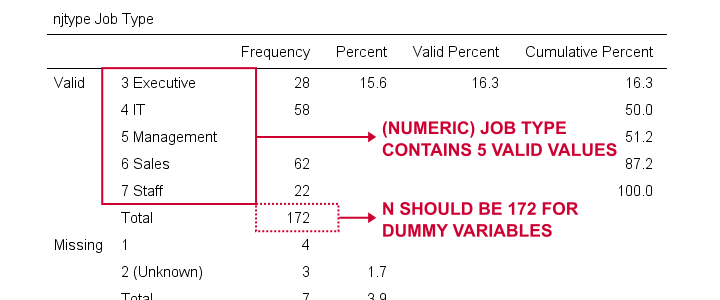
Since njtype -short for “numeric job type”- is a numeric variable, we can now use method I or method II for breaking it up into dummy variables.
Example IV - String Variable without Conversion
Converting string variables into numeric ones is the easy to create dummy variables for them. Without this conversion, the process is cumbersome because SPSS doesn't handle missing values for string variables properly. However, syntax below gets the job done correctly.
frequencies jtype.
*Chance '(Unknown)' into 'NA'.
recode jtype ('(Unknown)' = 'NA').
*Set user missing values.
missing values jtype ('','NA').
*Reinspect frequencies.
frequencies jtype.
*Create dummy variables for string variable.
if(not missing(jtype)) jtype_1 = (jtype = 'IT').
if(not missing(jtype)) jtype_2 = (jtype = 'Management').
if(not missing(jtype)) jtype_3 = (jtype = 'Sales').
if(not missing(jtype)) jtype_4 = (jtype = 'Staff').
*Apply variable labels to dummy variables.
variable labels
jtype_1 'Job type = IT'
jtype_2 'Job type = Management'
jtype_3 'Job type = Sales'
jtype_4 'Job type = Staff'.
*Check results.
crosstabs jtype by jtype_1 to jtype_4.
Final Notes
Creating dummy variables for numeric variables can be done fast and easily. Setting proper variable labels, however, always takes a bit of work. String variables require some extra step(s) but are pretty doable as well.
Nevertheless, the easiest option is our SPSS Create Dummy Variables Tool as it takes perfect care of everything.
Hope you found this tutorial helpful! Let us know by throwing a comment below.
Thanks for reading!
 SPSS TUTORIALS
SPSS TUTORIALS
THIS TUTORIAL HAS 33 COMMENTS:
By Jon Peck on August 22nd, 2022
Why not just use the SPSSINC CREATE DUMMIES extension command on the Transform menu?
By Ruben Geert van den Berg on August 23rd, 2022
Hi Jon!
First off, I personally use our SPSS Create Dummy Variables Tool but I noticed some users are somewhat hesitant.
I took another look at SPSSINC CREATE DUMMIES but I still prefer our own dummy tool for the following reasons:
-SPSSINC CREATE DUMMIES creates redundant columns of zeroes for user missing values on the source variable(s). Why would anybody want that? If user missings are to be included, just unset them as user missings.
-SPSSINC CREATE DUMMIES seems to be case sensitive regarding variable names;
-SPSSINC CREATE DUMMIES seems to overwrite existing variables in some cases;
-SPSSINC CREATE DUMMIES doesn't offer the last category as the reference;
-SPSSINC CREATE DUMMIES applies a DATASET NAME, which I find very annoying.
When I open something with just GET, the old dataset stays open. If that's what I need, I'll throw in a DATASET NAME myself (which I never do). If I don't, then I don't want to keep my data open. Don't do this for me without me asking for it.
Precisely this criticism also holds for opening data via the menu. Which is especially cumbersome on a Mac because there isn't even a Paste button for opening data.
So in order to get things right, I first need to SET PRINTBACK LISTING, actually open the data, copy-paste the syntax from the viewer into the syntax window and remove the DATASET NAME command...
By Jon K Peck on August 29th, 2022
We differ about some of these points, but I agree that control over missing value behavior would be useful. I have updated SPSSINC CREATE DUMMIES to support that. The update will appear on the Extension Hub soon, but if you want to look at it, the updated version can be downloaded from here.
https://1drv.ms/u/s!AoWcE61g_FAdisdQqFetYSfum_NqdQ?e=d2lwbM
One correction on your comments: this extension does allow either the first or last value to be omitted from the macro, as explained in the dialog help and the syntax help.